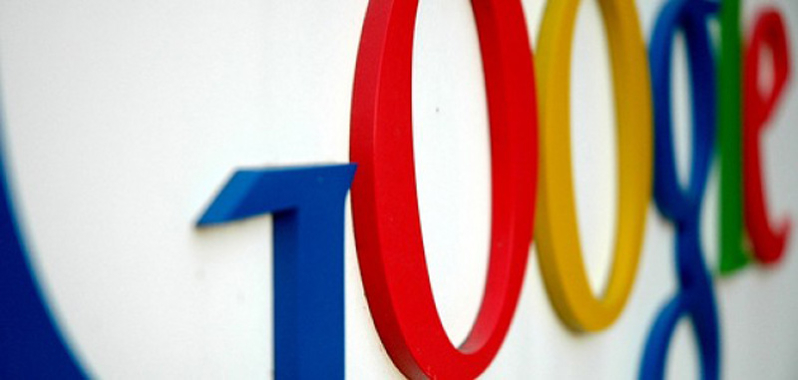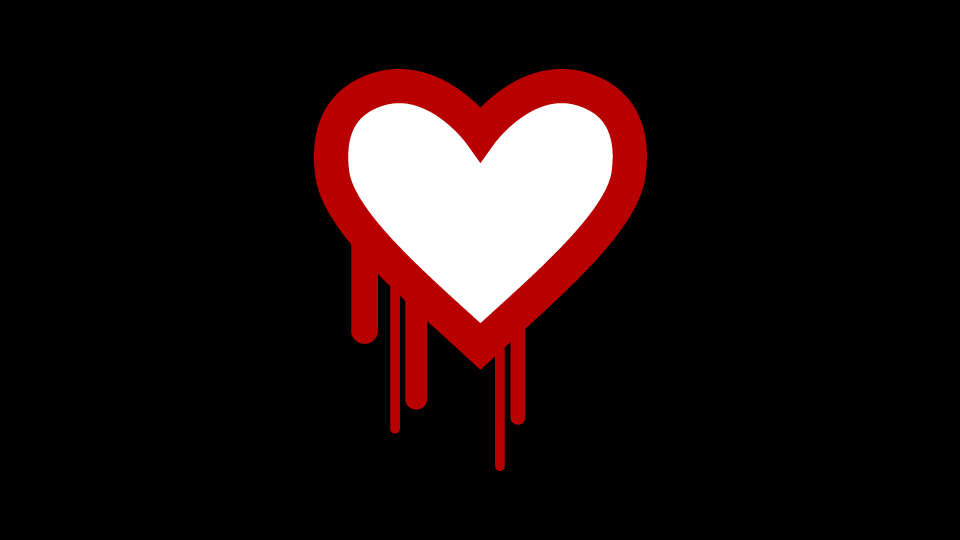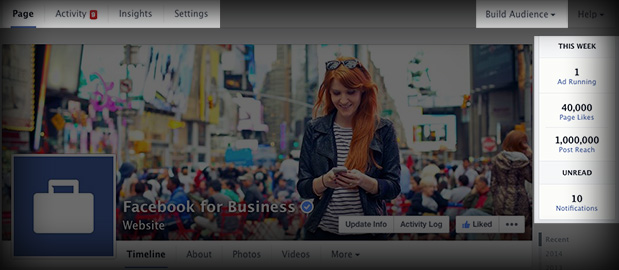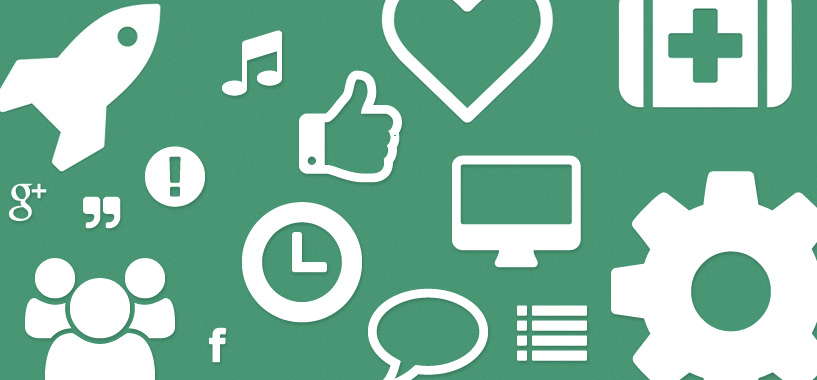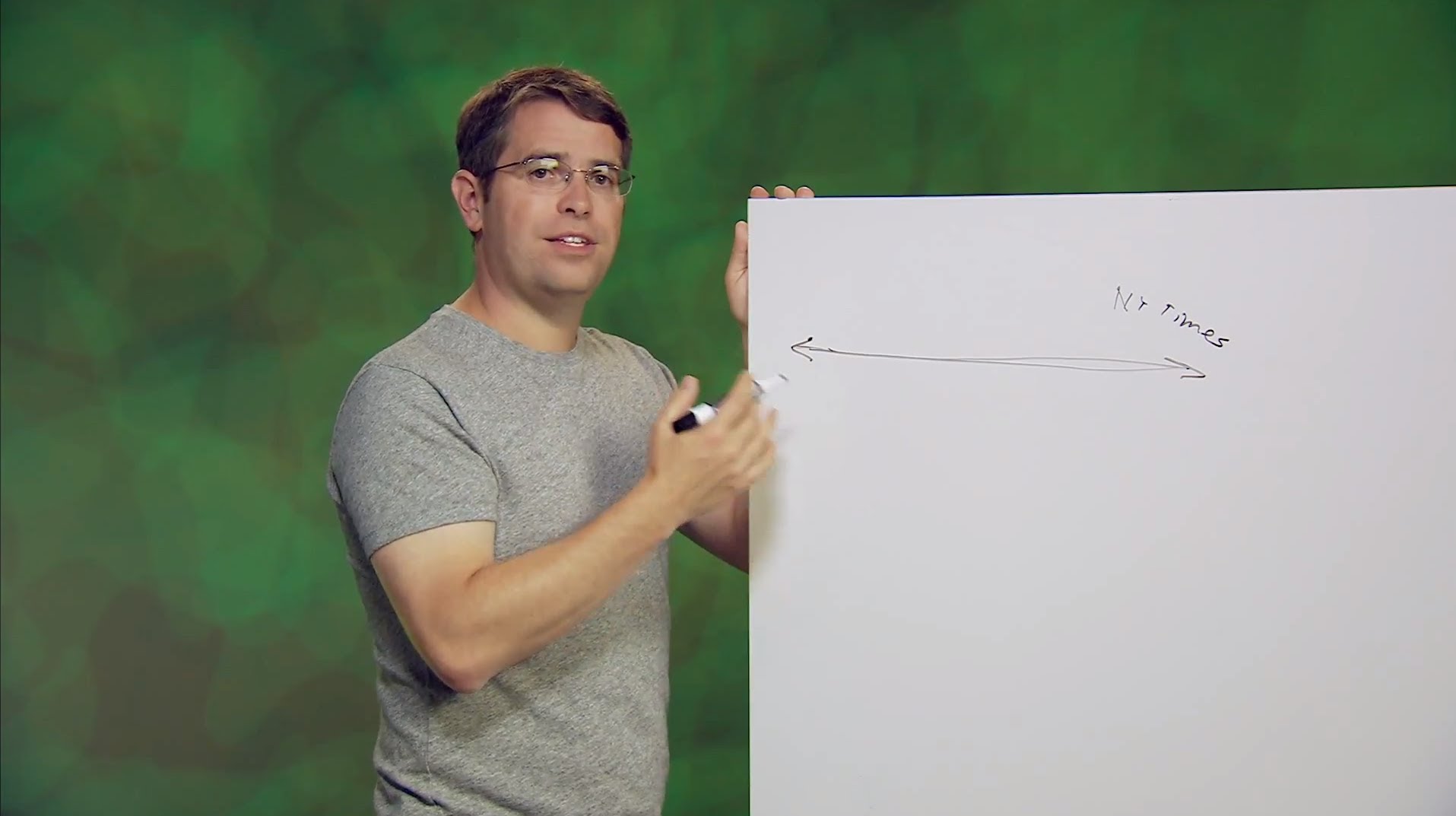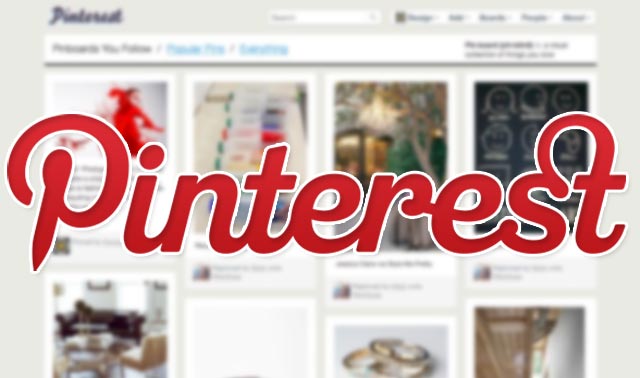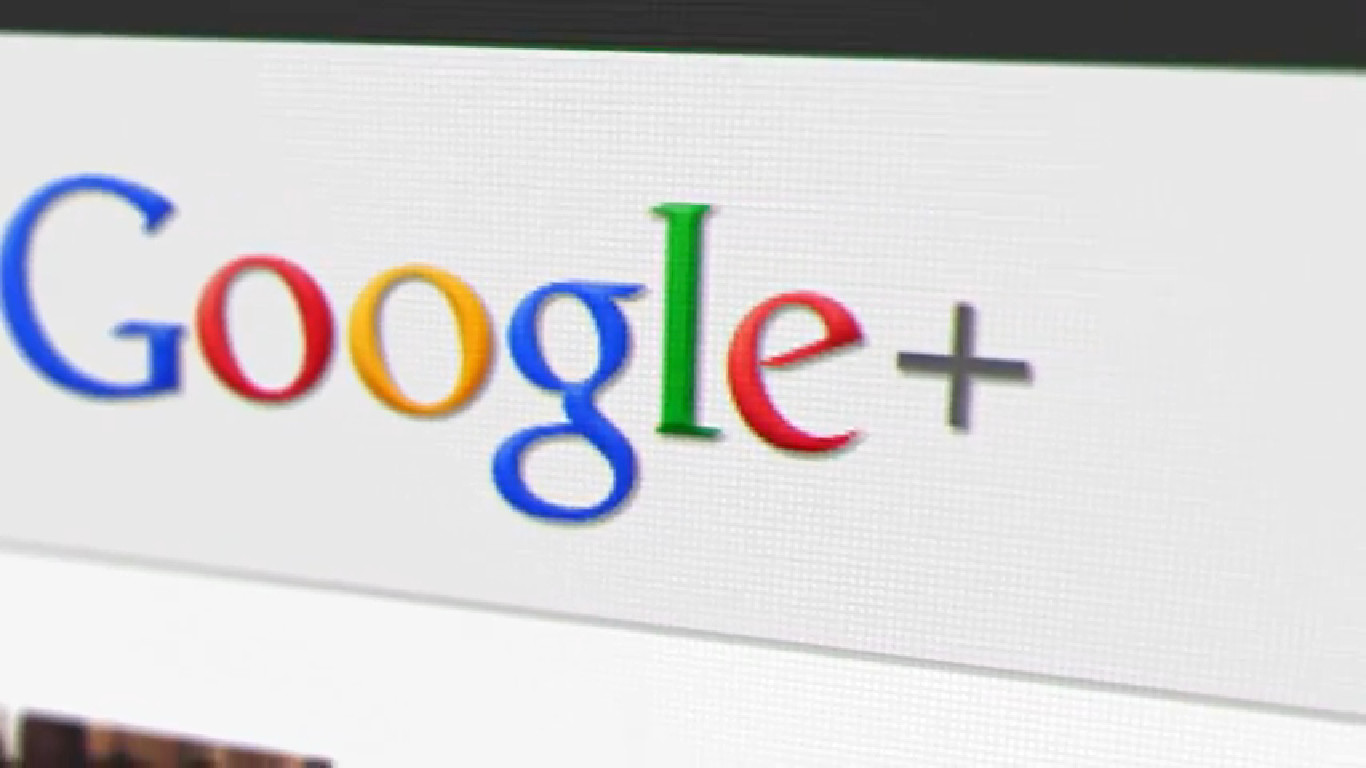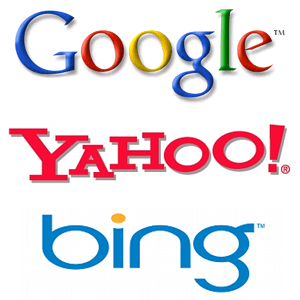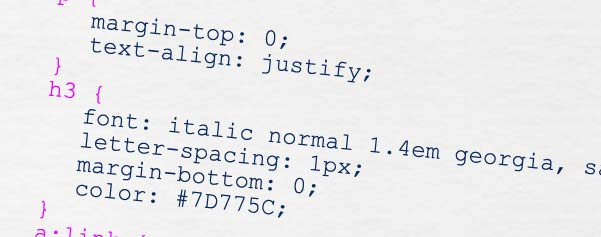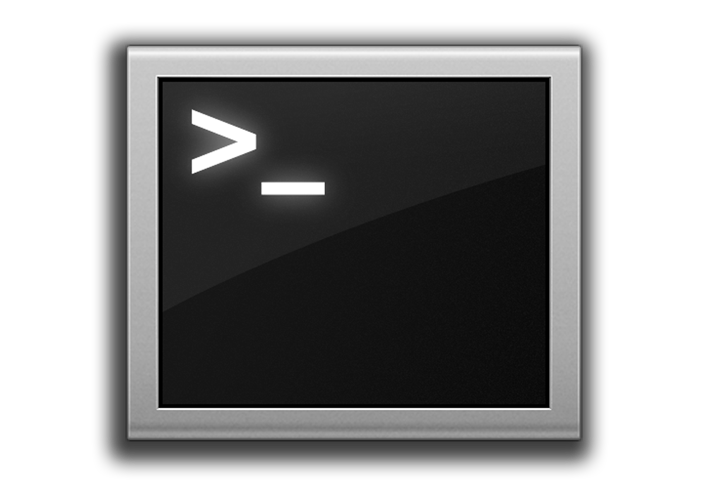If you're tired of uploading and downloading files from your server via FTP, the somewhat slow but more user-friendly protocol, or you'd like to really dig into your server to get the most out of what your host offers you, then using SSH to log in to your server might be the best thing for you.
An Introduction to SSH
Secure Shell, commonly known as SSH, is a network protocol that allows you to use a username/password to securely sign in to a server over a network or the Internet.
Logging in to SSH
Open Terminal
If you have Spotlight enabled on your Mac, press Command+Space to open Spotlight Search. Type "Terminal" and click on the application with the black box and silver border. If that doesn't work, go to Finder, find your /Applications/Utilities folder, and find Terminal.app.
Login to your server via SSH on Mac Terminal
This depends on what kind of setup you have, but in most cases you'll just need to type the following into Terminal:
ssh USERNAME@DOMAIN.COM
If your username for your account is echoweb, for instance, and your domain is EchoWeb.com.au, then you'll want to type:
ssh echoweb@echoweb.com.au
You'll then be prompted to enter your password. Do so and hit Return.
Possible Problems with SSH Permissions
Be careful if you're using the username root, or whichever master username you might have, because in doing so you'll be setting file permissions for the new files to root, and if you try to access your Wordpress installation via FTP as a sub-account, you'll find that you won't be able to edit the files correctly as you won't have sufficient privileges.
To fix this, make sure you are logging into your server via SSH with the same credentials you'll then be using to login with FTP.